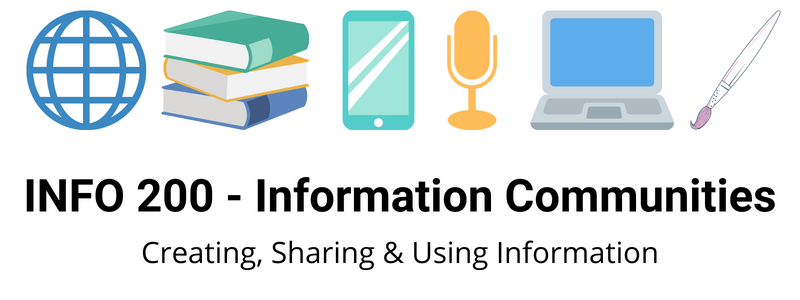Be sure to pay attention the the course activity page:
http://infocom.hyperlib.sjsu.edu/community/activity/
as a means to see all of our interactions.
Note the course requirements as well:
Students will create blogs on the Community Site platform and an account on this platform. This is required for success in this course. We will not be using Canvas as our learning community. The course site utilizes the WordPress software package to create an open, interactive environment for sharing and discourse. You must create an account on the site and publish an open blog on the INFO 200 platform but no one in class is required to share their full name, photo or any other details. This is a way for students to experience the emerging social nature of the web – similar systems are being used in library settings all over the world. Librarians are working, writing and sharing in open, online systems created for interaction with each other and with library users.The use of avatars and aliases is acceptable. Students will also be expected to use the course Web site multiple times a week to stay up to date with readings, assignments, participation and blogging
Using an RSS Reader to monitor course activity is an easy and efficient way to stay on top of our course:
RSS stands for “Really Simple Syndication” and is a file format for delivering regularly updated information over the web. Just think about the websites and news information sources you visit every day. It takes time to visit those sites and scour the ad-filled and image-heavy pages for just the text you want to read, doesn’t it? Now imagine if you could visit all those information sources and web pages in just one place and all at the same time … without being bombarded with advertising… without having to search for new information on the page you’d already seen or read before… and without having to consume a lot of time visiting each site individually. RSS allows us to monitor web content — and all the activity in this class — easily through an aggregator or RSS portal site. This may seem daunting – but do not fret, once you see how easy it is, you’ll wonder how you ever got along without it!
First, view this video:
http://www.youtube.com/watch?v=0klgLsSxGsU
Second, follow these steps:
-
- Set up an account with Feedly
- Read over this helpful page: https://blog.feedly.com/opml/
- Click on the Settings style wheel in the sidebar near the word FEEDS
- In the Organize Sources window locate the import OPML button
- Click on Import OPML and locate the file you saved above.
- Follow the directions on the import screen: Choose file and Import
- You are ready to go! Other sites will import differently but the OPML is a standard file type.